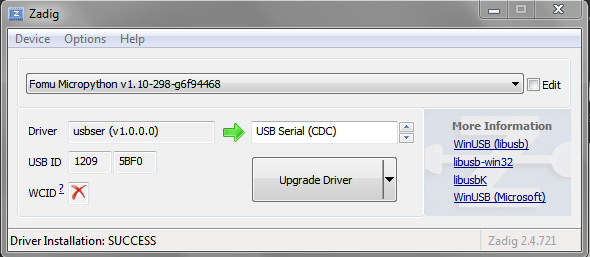Required Drivers¶
On most systems (such as Windows 10 or newer, or MacOS X), the Fomu board does not need any special drivers.
On GNU/Linux, you do not need to install any drivers, however, you may need
sudoaccess unless you Setup udev rules to grant permission for using the USB device from a non-privileged account.Windows systems earlier than Windows 10: you will need to install Zadig drivers.
Setup udev rules¶
Warning
This set up is for GNU/Linux only. Setting up these udev rules grants permissions for using the USB device from a non-privileged account.
On GNU/Linux, try running dfu-util -l. If you get an error message like the
following, you should add a udev rule as to give your user permission to the
USB device.
dfu-util -l
Steps to set up udev rule¶
Add your user to group
plugdev:sudo groupadd plugdev sudo usermod -a -G plugdev $USER
Warning
You must log out and then log in again for the addition to group
plugdevto take affect.Use
id $USERand/orgroupsto check you are in groupplugdev:id $USER groups | grep plugdev
Create a file named
/etc/udev/rules.d/99-fomu.rulesand add the following.SUBSYSTEM=="usb", ATTRS{idVendor}=="1209", ATTRS{idProduct}=="5bf0", MODE="0664", GROUP="plugdev"Note
You need
sudoprivileges for creating this file.Reload the udev-rules using the following:
sudo udevadm control --reload-rules sudo udevadm trigger
Installing Zadig Drivers¶
Warning
This set up is only needed for Windows system earlier than Windows 10.